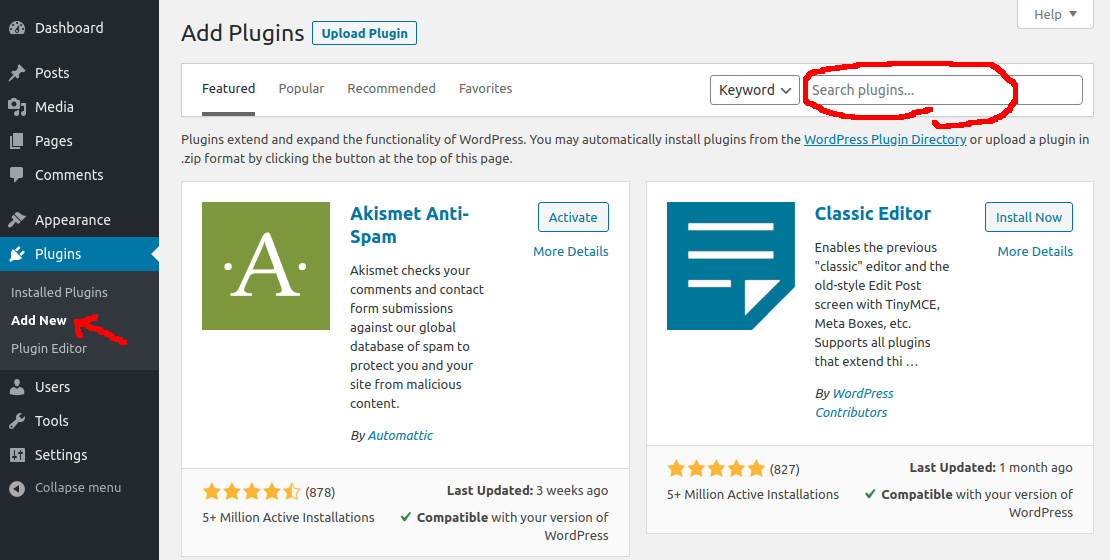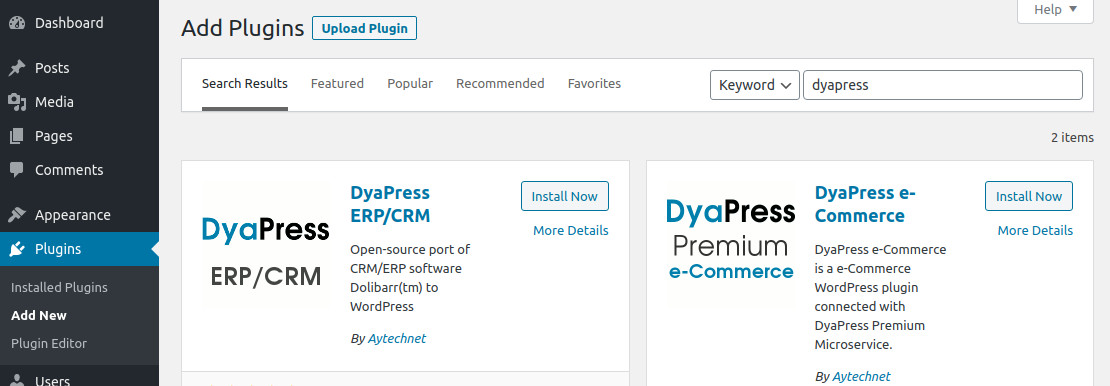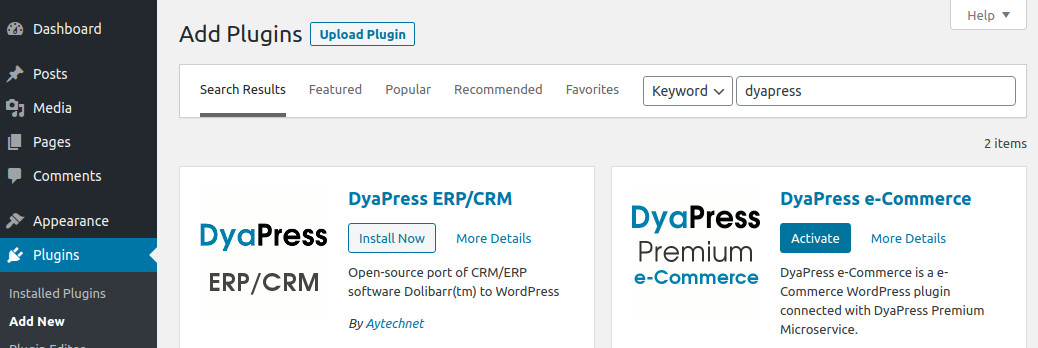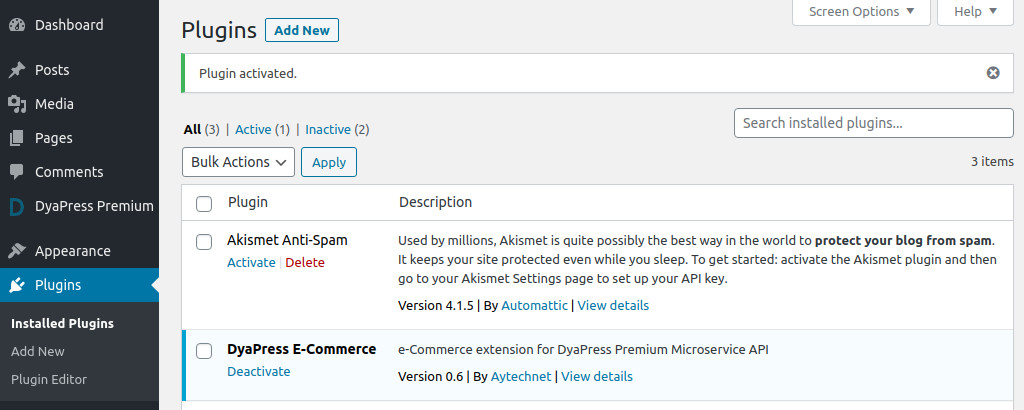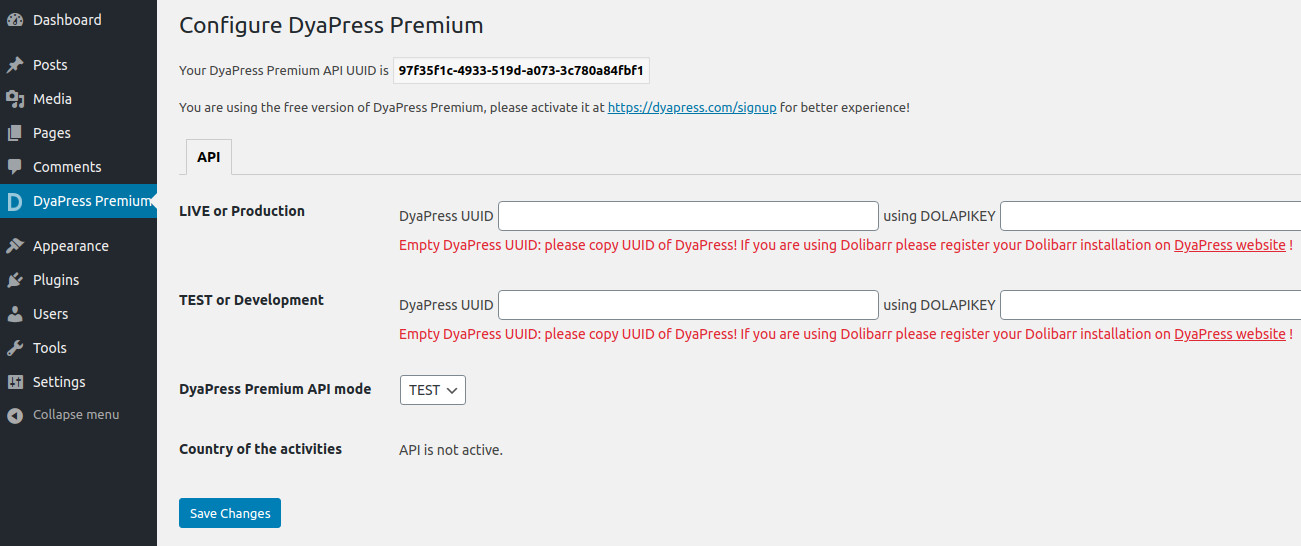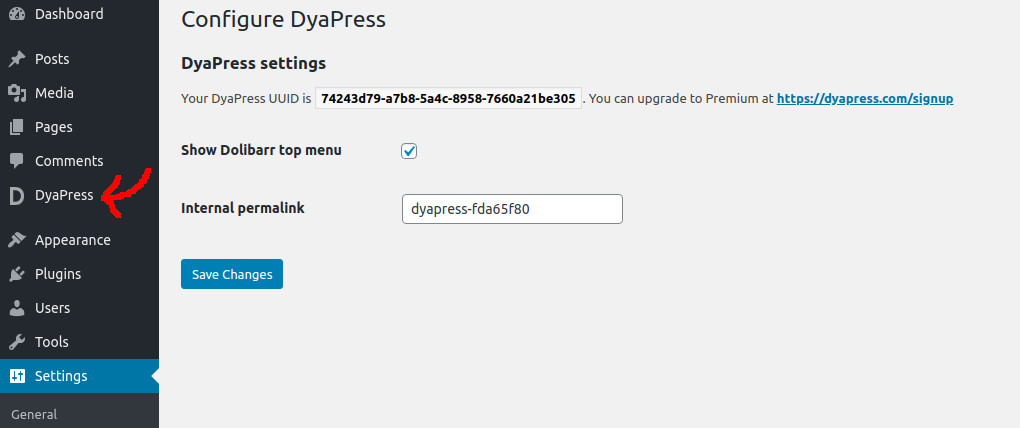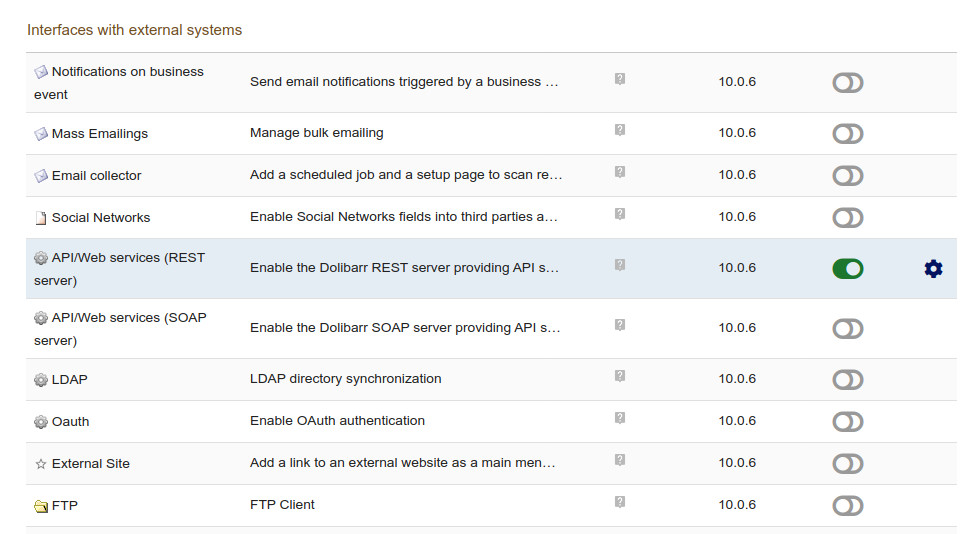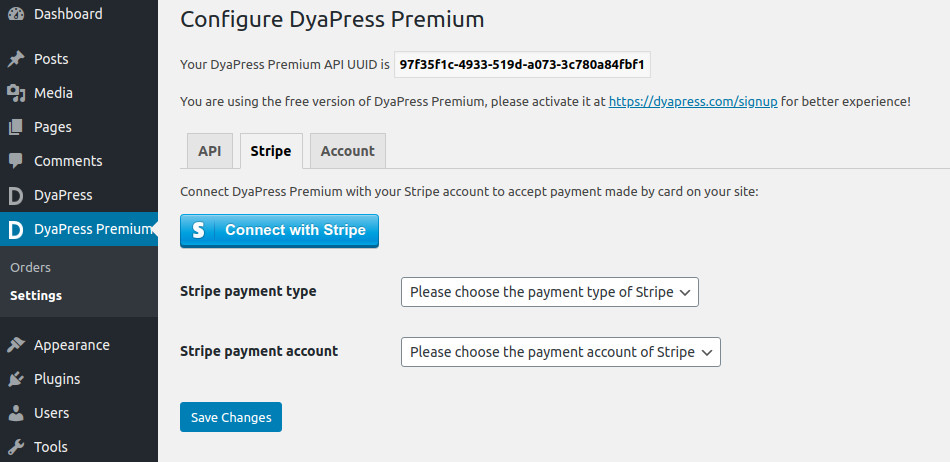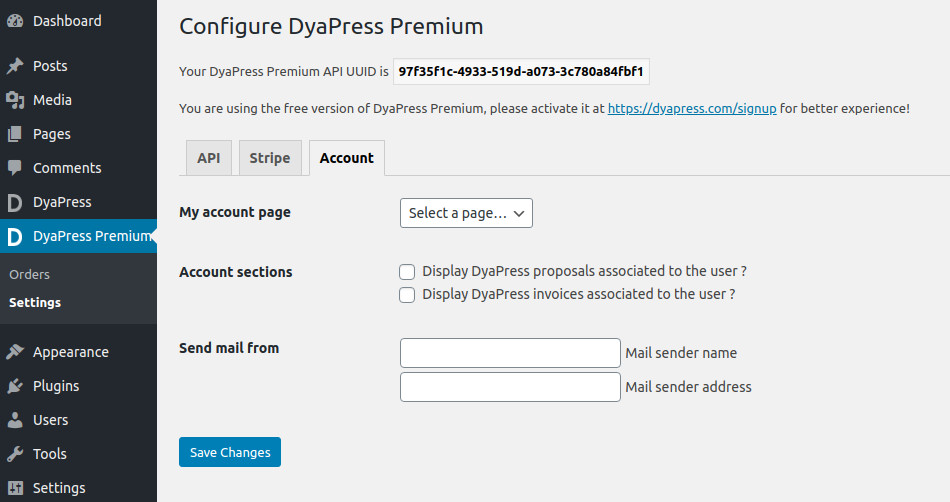DyaPress Premium is a microservice allowing connexion of DyaPress ERP/CRM (or Dolibarr) with DyaPress e-Commerce plugin (and other upcoming plugins). DyaPress Premium is running outside of WordPress and is hosted currently in France.
To install DyaPress e-Commerce, you can proceed like any other plugins in WordPress. Go to Plugins > Add New and search for DyaPress, you will find all the DyaPress plugins available.
Once DyaPress e-Commerce plugin is installed, you can activate it as below :
Once activated, you will have the main DyaPress Premium entry menu, where plugins using DyaPress Premium are organized :
Now while the connexion between DyaPress Premium and the ERP is not fully operationnal, all the other menu are not available as seen below :
While DyaPress ERP/CRM only register itself to DyaPress Premium, DyaPress e-Commerce can use many more functionnalities of DyaPress Premium. However DyaPress e-Commerce must be connected to a supported ERP using DyaPress Premium to work correctly. On the above screen the minimum to do is :
- Get the DyaPress UUID from DyaPress ERP/CRM configuration and copy it in the corresponding field (TEST or LIVE) ;
- Get the corresponding DOLAPIKEY of DyaPress or Dolibarr once REST API is configured ;
- Once the connexion to the ERP is active using UUID and DOLAPIKEY, you will get the list of available countries configured in the ERP and choose where you operate, as well you will get the other settings tabs and the Orders menu entry.
Where you can get the DyaPress UUID ?
If you are using DyaPress ERP/CRM, DyaPress UUID is available in Settings > DyaPress, in the example below it is : 74243d79-a7b8-5a4c-8958-7660a21be305 and can be copy-pasted directly once selected.
If you are using Dolibarr, you need first to register Dolibarr, as explained in the documentation for registering Dolibarr in DyaPress Premium.
Where you can get the DOLAPIKEY ?
It is the same method for both DyaPress ERP/CRM or Dolibarr. You first need to activate REST API module :
You now have two distinct methods for getting DOLAPIKEY :
- You edit the user in DyaPress menu (or Dolibarr menu) and copy-paste the DOLAPIKEY which is visible in the configuration (it may be named Key for API, furthermore note that this key has been modified and is not a real one) :
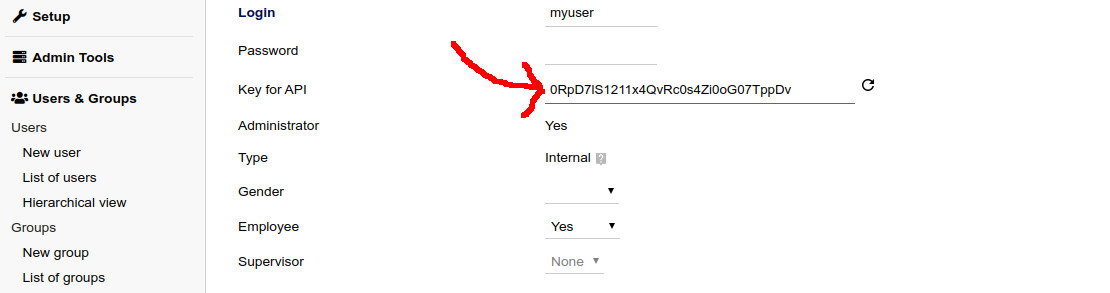
- You configure REST API module which explain how to generate the DOLAPIKEY using the login call with login and password parameter correctly defined :
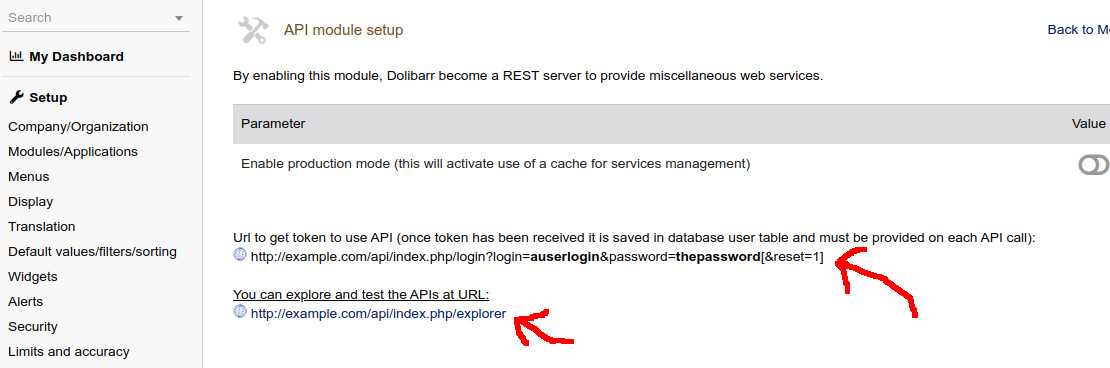
Complete configuration
Once DyaPress Premium connexion is active, you can configure both Stripe and Account tab as well.
Stripe tab uses Stripe Connect so you don’t need to give your public and private key, but you need to choose payment type (in the ERP) associated to Stripe as well as bank account (in the ERP) to match Stripe configuration where Stripe fund are transferred.
The account tab allows you to choose the “My account” page, the content of this page must be empty or use the shortcode dyapress_ecommerce_myaccount.
You can now add 2 optional sections : Proposals and Invoices to let your user access their proposals and invoices in the ERP if the user in this website match a thirdparty is the ERP : the matching is done if a email field of a thirdparty or one of its contact match the email of the user (keep in mind this email is verified)
DyaPress e-Commerce may send mail when an order is confirmed or when an account must be activated, the last two field allow you to customize theses field, on the default sender of mail of the website will be used.
DyaPress e-Commerce uses extensive templating for both html and mail which will be documented later.